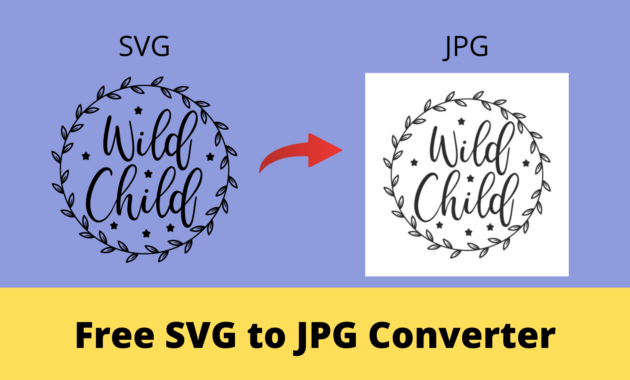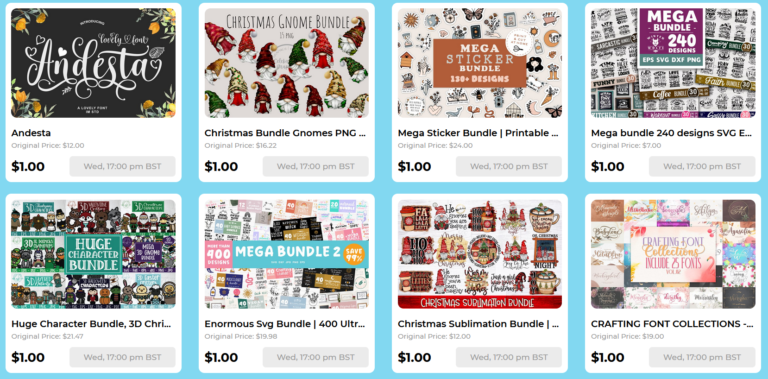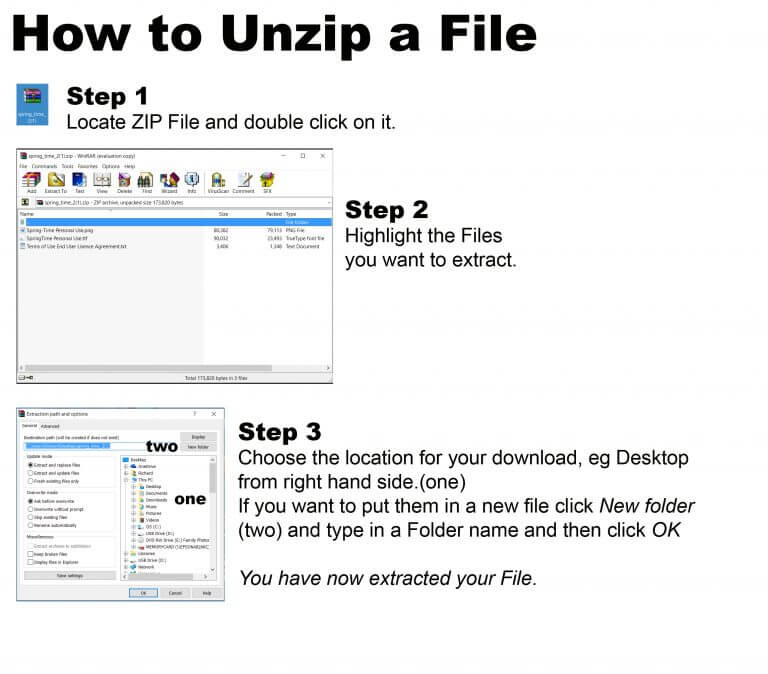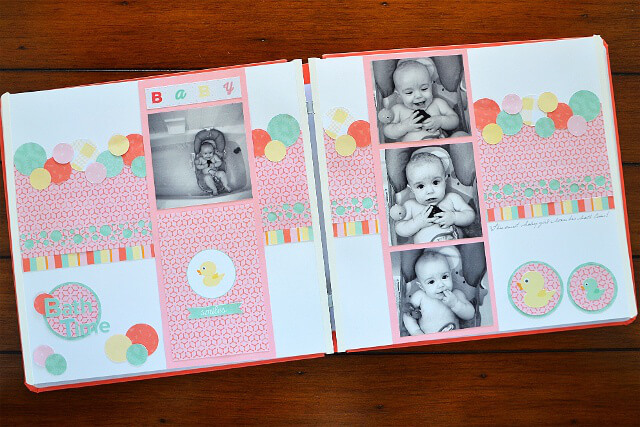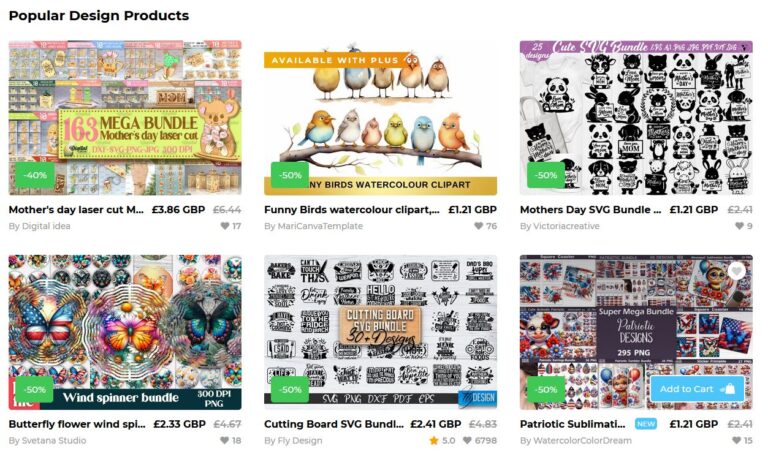How to Convert SVG to JPG
Unleashing Creativity: How to Convert SVG to JPG with Cricut
If you’re a crafting enthusiast and the proud owner of a Cricut machine, you know that versatility is key. One challenge crafters often encounter is working with different file formats, such as SVG (Scalable Vector Graphics) and JPG (Joint Photographic Experts Group) images. Fortunately, with the right knowledge, you can seamlessly convert SVG files to JPG and achieve stunning results with your Cricut projects.
Why Convert SVG to JPG?
SVG files are great for scalability and retaining image quality, but Cricut machines often work best with JPG images. By converting SVG to JPG, you ensure compatibility and achieve consistent and vibrant results on your craft projects.
Step-by-Step Guide to Converting SVG to JPG with Ease
- Choose Your SVG Image: Start by selecting the SVG image you want to convert. This could be a design you’ve created or downloaded.
- Open Adobe Illustrator: Adobe Illustrator is a powerful tool for working with SVG files. Open the SVG image in Adobe Illustrator by clicking “File” and then “Open.”
- Edit and Adjust: If needed, make any necessary adjustments to the SVG image. Resize, recolor, or modify elements as desired.
- Export as PNG: Odd as it may sound, the first step is exporting the SVG as a PNG file. Click “File,” then “Export,” and choose “PNG” as the file format. This ensures that the image remains crisp and clear.
- Convert PNG to JPG: To convert the PNG to JPG, you have a couple of options. You can use a free online converter, such as “Convertio,” where you simply upload the PNG file and select JPG as the output format. Alternatively, you can use image editing software like Adobe Photoshop.
- Save Your JPG Image: Once the conversion is complete, save the JPG image to your desired location on your computer.
- Ready for Cricut: Your newly converted JPG image is now ready to be used with your Cricut machine. Import it into Cricut Design Space, create your project, and watch your vision come to life.
Tips for Optimal Results
- Choose a high-resolution SVG image for the best conversion results.
- Ensure that your JPG settings maintain a good balance between file size and image quality.
- Double-check the dimensions of your JPG image to ensure it fits your crafting project perfectly.
Converting SVG files to JPG doesn’t have to be a daunting task. With a few simple clicks and the right tools, you can seamlessly integrate SVG images into your Cricut projects, allowing your creativity to flourish.
So, whether you’re a seasoned crafter or just starting out, don’t let file formats hold you back. Embrace the power of conversion and unlock a world of possibilities with your Cricut machine.