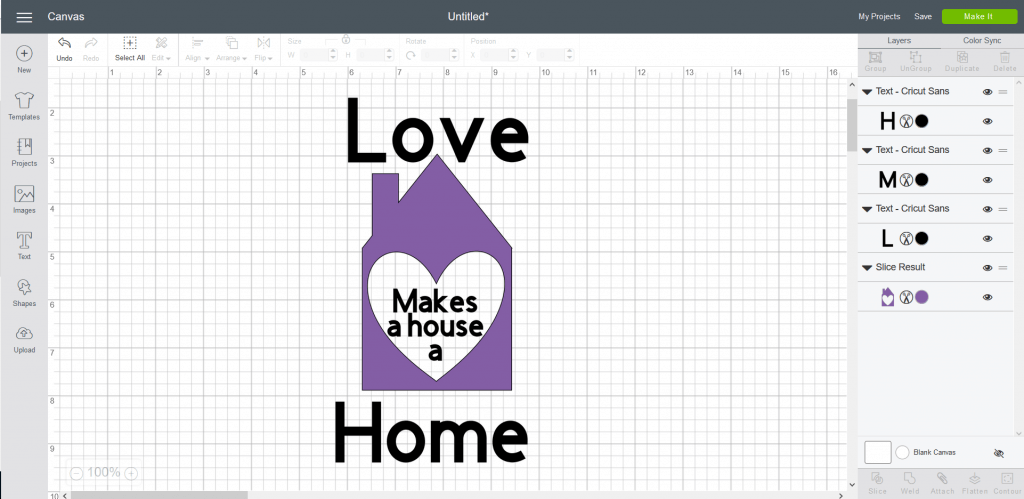This tutorial will show you how you can use Slice and Weld in Cricut Design Space to make a simple design.
1. Use Shapes from the left hand menu and choose a square. Next choose another square and click on the padlock to be able to make that into your chimney shape. Finally choose a triangle shape and again click on the padlock to make the roof fit. Make sure that all the shapes are touching. (I have done 3 different colours so you can see the shapes.)
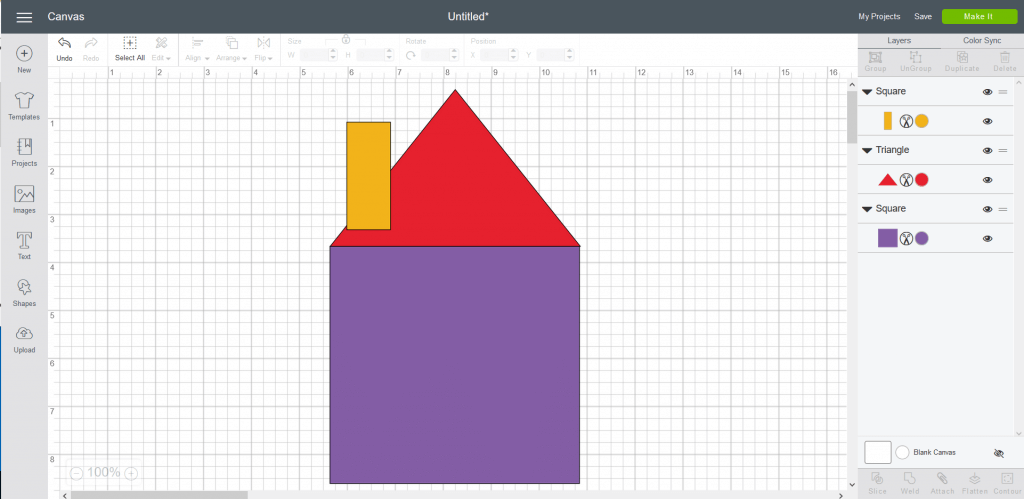
2. Hold down CTRL on your keyboard and with your left mouse button click on all three shapes. Now from the bottom right choose Weld to make the solid shape of the house.
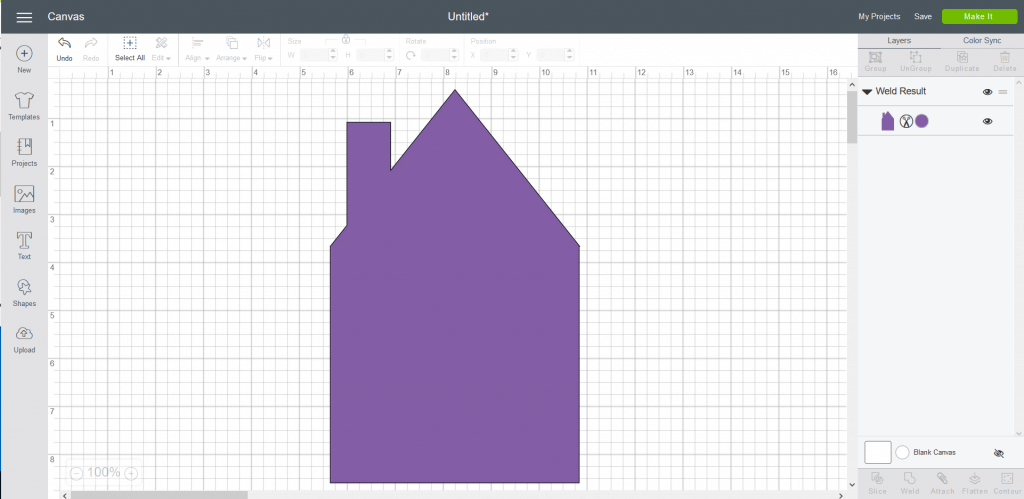
3. From Shapes choose a Heart Shape and resize it so it fits in the middle of your House Shape. Holding down your CTRL button again left click on your two shapes.
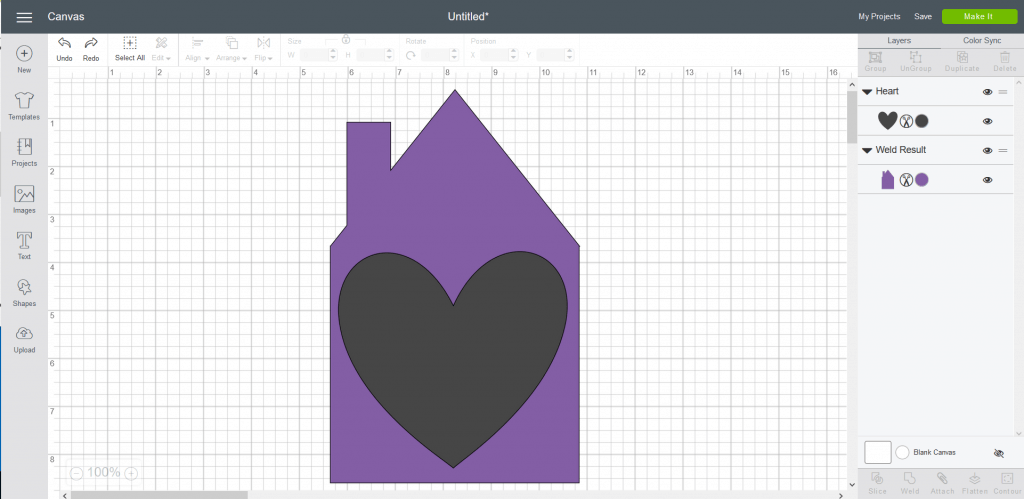
4. You are now able to use the Slice button at the bottom right hand corner of Design Space. Once clicked you will be able to click on the two Heart Shapes and delete them. You will now be left with your House Shape with a Heart cut out in the middle of it.
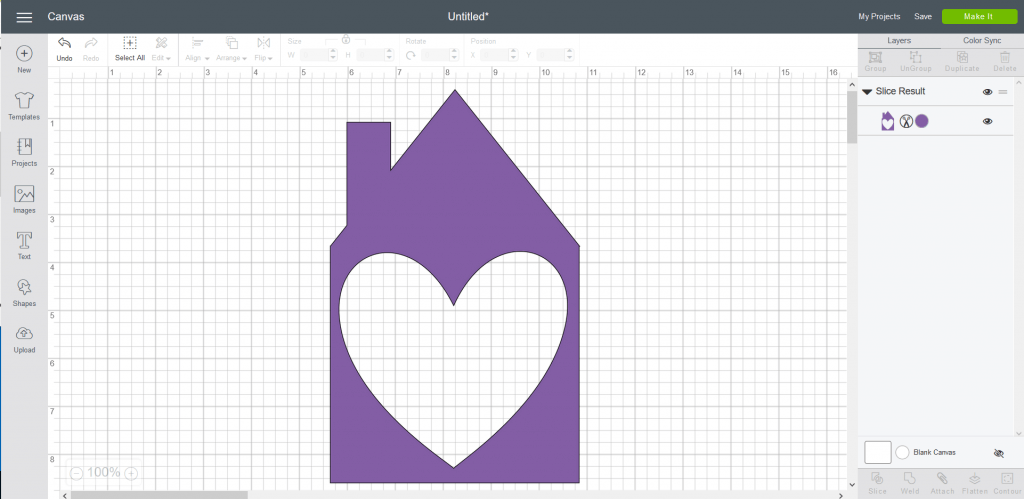
5. You are now able to add your text at the top and bottom of the House Shape and add the words to the middle of the Heart in your chosen font.