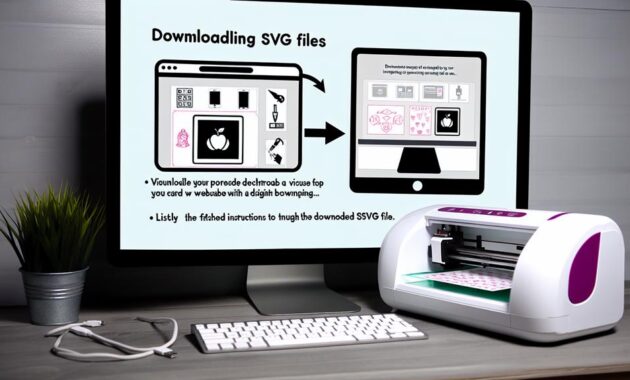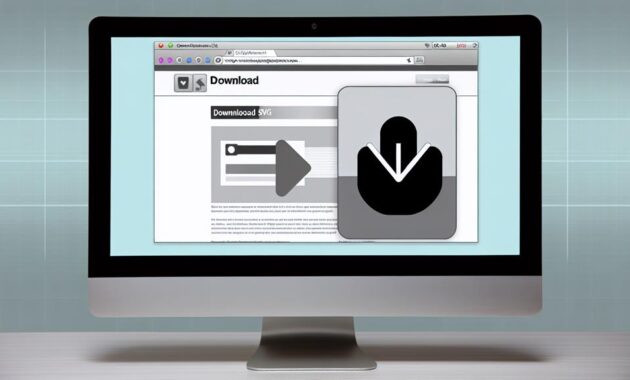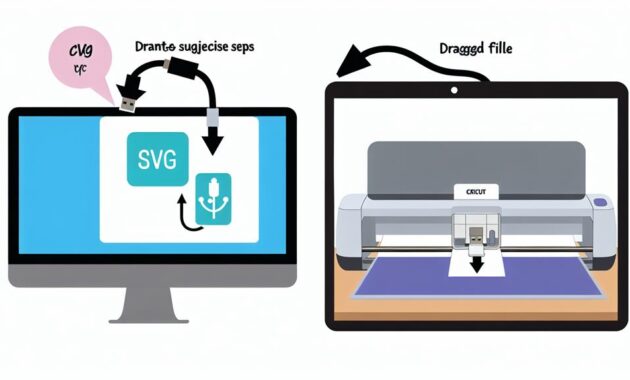How Do You Download SVG Files to the Cricut? They say that a picture is worth a thousand words, but what about a vector image? If you’re a proud owner of a Cricut machine, you know that SVG files are a game-changer when it comes to creating intricate and beautiful designs.
But how exactly do you download these magical files and bring them to life with your Cricut? Well, my friend, you’re about to find out. In this discussion, we will unravel the secrets behind downloading SVG files to your Cricut, step by step.
So, buckle up and get ready to unlock a world of endless crafting possibilities.
Understanding SVG Files
To better understand How Do You Download SVG Files to Cricut, familiarize yourself with their structure and functionalities.
SVG stands for Scalable Vector Graphics, which means that these files are made up of mathematical equations that allow them to be scaled to any size without losing quality. Unlike raster images, which are made up of pixels, SVG files are made up of lines, curves, and shapes. This means that SVG files can be resized, edited, and manipulated without any loss in clarity.
SVG files are also incredibly versatile. They can be used for a wide range of purposes, from creating intricate designs for cutting machines like Cricut, to designing logos and icons for websites. SVG files can be opened and edited using various design software, such as Adobe Illustrator and Inkscape.
One of the key advantages of using SVG files with your Cricut is that they allow for precise and detailed cutting. The mathematical equations that make up the SVG file ensure that your Cricut machine knows exactly where to cut and what shape to create. This precision makes SVG files ideal for creating intricate designs and delicate patterns.
In addition to their scalability and precision, SVG files also support various design elements, such as gradients, transparency, and text. This means that you can create visually stunning and complex designs using SVG files.
Finding SVG Files for Cricut
To find SVG files for your Cricut machine, you can explore various online platforms and marketplaces that offer a wide range of designs.
One popular option is the Cricut Design Space, which provides a library of free and paid SVG files specifically created for Cricut machines. You can browse through different categories, such as holidays, animals, and quotes, to find the perfect design for your project.
Another great resource is Etsy, a marketplace where independent designers sell their SVG files. Here, you can find unique and personalized designs that suit your style and preferences.
Additionally, websites like Creative Fabrica, Design Bundles, and So Fontsy also offer a vast selection of SVG files for Cricut users. These platforms often have special deals and discounts, allowing you to get high-quality designs at affordable prices.
Lastly, don’t forget to check out social media platforms like Pinterest and Instagram, where designers and crafters share their creations and provide links to their SVG files.
Downloading SVG Files to Your Computer
To download SVG files to your computer, follow these simple steps.
First, find a website or platform that offers SVG files for download. Popular options include design marketplaces, free SVG websites, and online communities.
Once you have found a website, browse through the available SVG files and choose the ones you want to download. Click on the download button or link provided next to the file. This will prompt a download dialog box to appear on your screen.
Choose a location on your computer where you want to save the SVG file and click on the ‘Save’ button. The file will then be downloaded and saved to your chosen location.
It’s important to remember that SVG files can be quite large, so make sure you have enough storage space on your computer. Additionally, some websites may require you to create an account or sign in before downloading their SVG files.
Now that you know how to download SVG files to your computer, you can move on to the next step of transferring them to your Cricut machine.
Importing SVG Files to Cricut Design Space
Ready to import SVG files to your Cricut Design Space? Importing SVG files to your Cricut Design Space is a simple process that allows you to bring in custom designs and use them for your crafting projects.
To get started, open the Cricut Design Space software on your computer. Click on the ‘New Project’ button to create a new project or open an existing one.
Once you’re in the design canvas, click on the ‘Upload’ button located on the left-hand side panel. This will open the upload screen where you can browse for the SVG file you want to import. Select the file from your computer and click on the ‘Open’ button.
The file will now appear in the upload screen. You can choose to either save it as a cut file or as a print then cut file, depending on your project needs. After making your selection, click on the ‘Save’ button.
Your SVG file is now imported and ready to be used in your Cricut Design Space. Simply drag and drop it onto your canvas and resize it to fit your project.
With this easy process, you can now enjoy the endless possibilities of using SVG files in your Cricut projects.
Transferring SVG Files to Your Cricut Machine
Once your SVG file is imported into Cricut Design Space, you’re ready to transfer it to your Cricut machine. To do this, start by connecting your computer to your Cricut machine using a USB cable. Make sure that both the computer and the Cricut machine are turned on.
Next, open Cricut Design Space and click on the ‘Make It’ button to go to the Prepare screen. Here, you can select the material you’ll be using for your project and adjust any settings as needed.
Once you have everything set up, click on the ‘Continue’ button. Cricut Design Space will then prompt you to load the appropriate cutting mat into your Cricut machine. Follow the on-screen instructions to do this, making sure to align the mat with the guides on the machine.
After the mat is loaded, click on the ‘Go’ button in Cricut Design Space to start the cutting process. Your Cricut machine will then work its magic and cut out your design according to the settings you specified.
Once the cutting is complete, remove the mat from the machine and carefully peel off your cut design. Your project is now ready for use or further assembly!
Frequently Asked Questions
Can I Use SVG Files With Other Cutting Machines Besides Cricut?
Yes, you can use SVG files with other cutting machines besides Cricut. They are a widely supported file format and can be used with various cutting machines available in the market.
How Do I Resize SVG Files in Cricut Design Space?
To resize SVG files in Cricut Design Space, you can easily use the “Size” tool. Simply select the SVG file and adjust the dimensions according to your preference.
Can I Edit SVG Files in Cricut Design Space?
Yes, you can edit SVG files in Cricut Design Space. It’s a user-friendly software that allows you to make changes to your SVG designs, such as resizing, adding text, or altering shapes.
What File Format Do SVG Files Need to Be in to Work With Cricut?
To work with Cricut, SVG files need to be in the correct format. Make sure your SVG files are properly formatted and compatible with Cricut before attempting to download them.
How Do I Troubleshoot if My Cricut Machine Is Not Recognizing the SVG File?
If your Cricut machine is not recognizing the SVG file, try troubleshooting by checking if the file is in the correct format, ensuring it’s properly downloaded, and updating your machine’s software.